OBS Studio
How to use OBS Studio (Beginners)
Youtube: https://youtu.be/UomyT84eSlo
OBS Studio black screen problem while recording
1. Windows 10 1909 or Newer Version :
Open Setting and search for " Graphics Setting". Select "Classic App" and Browse to C:\ProgramFiles\obs-studio\bin\64bit\obs64.exe (or Where ever you have installed OBS). Click "Option" (Example Screenshot).
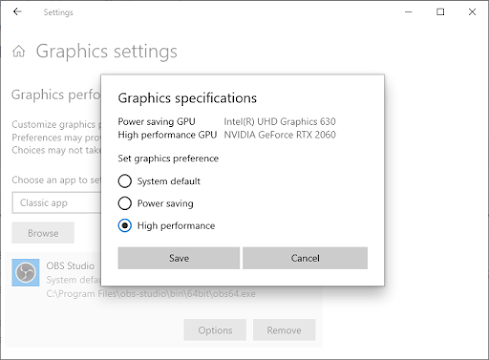
C:\ProgramFiles\obs-studio\bin\64bit\obs64.exe (or Where ever you have installed OBS). Click "Option" (Example Screenshot)
If you want to use Display Capture to capture your screen / desktop, select "Power Saving".
If you want to use Game capture to capture a game or use the NVENC encoder, select "High Performace".
2. Older Windows Version (8 or 7) for Nvidia Laptops:
Go to Nvidia Control Panel in Windows control panel, and go to 3D settings on left. Then, on the right pane, select "Program Settings" and choose OBS Studio (obs64.exe) from the drop-down list.(Example Screenshot).
If you want to use Display capture to capture your screen / desktop, select "Power Saving (Integrated Graphics)".
If you want to use Game capture to capture a game or use the NVENC encoder, select "High Performace (NVIDIA Processor)".
___________________________________________________________________________________________
Space Tech
JOIN SpaceTechYouTube : https://www.youtube.com/SpaceTechOfficialTwitter : https://twitter.com/SpaceTechOfficiFacebook : https://facebook.com/SpaceTechOfficial
---------------------------------------
Space Tech LIKE it SHARE it COMMENT it
JOIN SpaceTech
YouTube : https://www.youtube.com/SpaceTechOfficial
Twitter : https://twitter.com/SpaceTechOffici
Facebook : https://facebook.com/SpaceTechOfficial
---------------------------------------
Space Tech
LIKE it
SHARE it
COMMENT it


vlc sorces option ella bro
ReplyDeleteobs studio
ReplyDelete